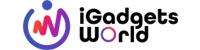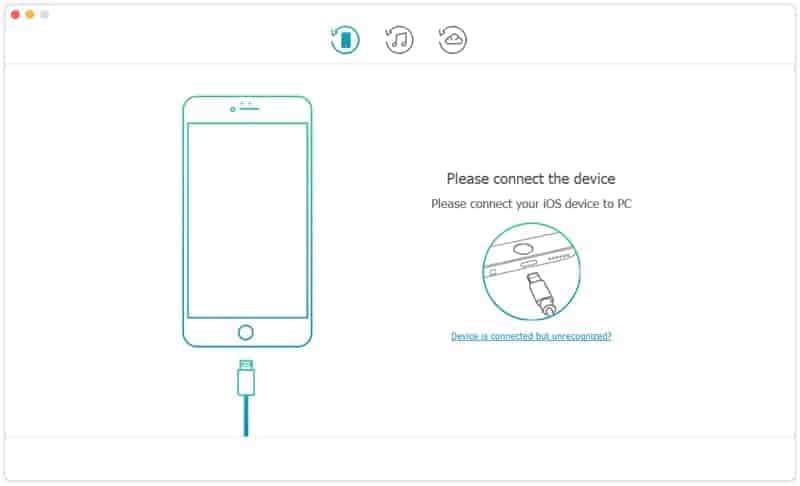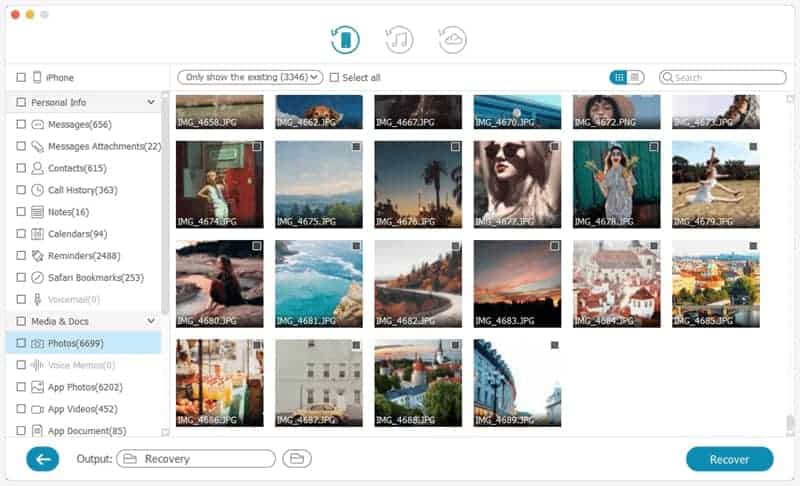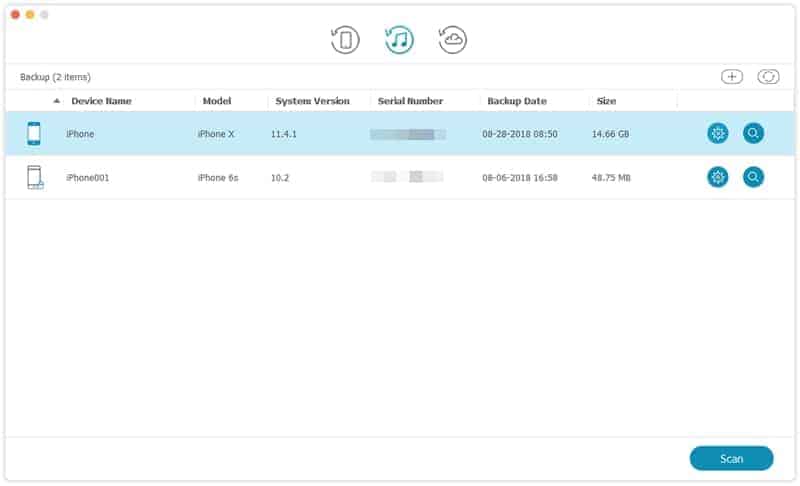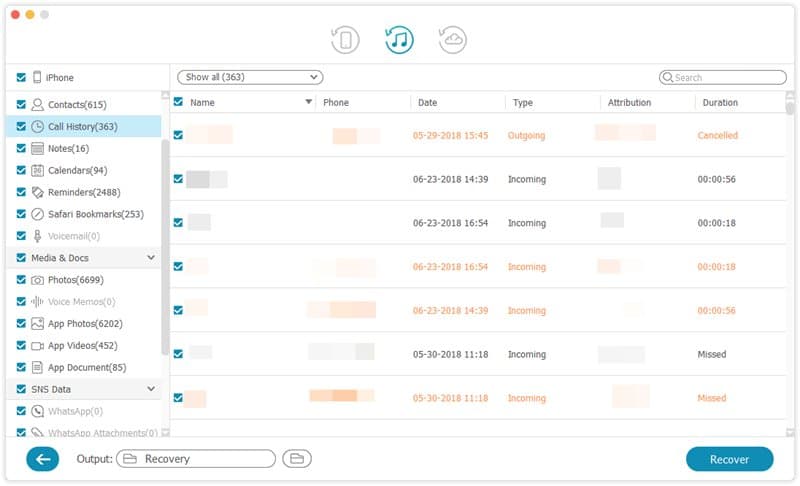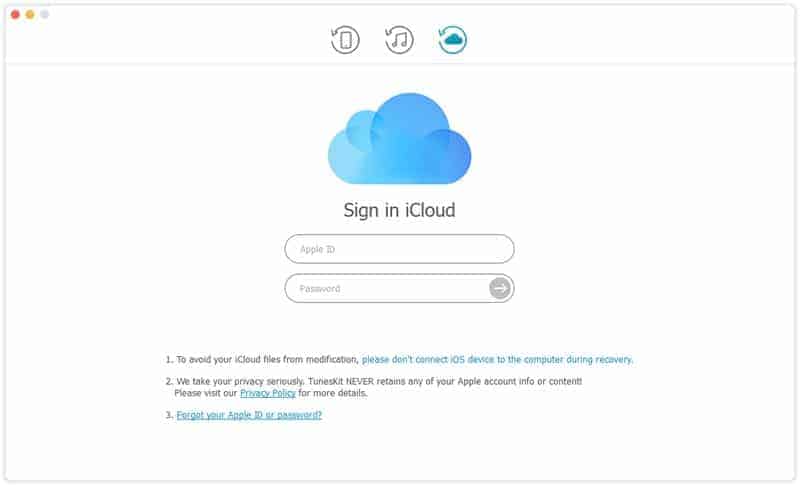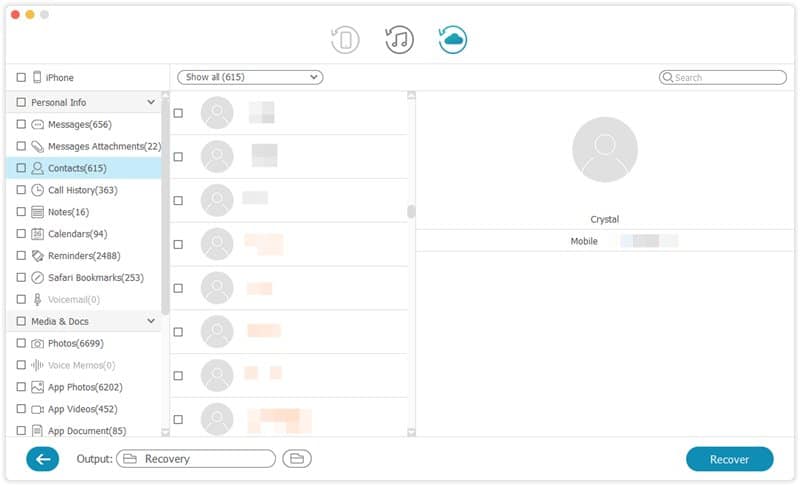Many of us usually store all our work details including sensitive details on our phones, and that includes office files too. Well, it becomes quite common as every now and then, some new technology is revolutionizing the mobile phones segment. Like everyone, even I store all my important data on my iPhone. I’ve no idea what happened but somehow data got corrupted, and on reset, I lost everything that was present on my iPhone, and unfortunately, I didn’t take the backup. Losing data from our iPhone or Mac is nothing less than a nightmare because we literally store everything on these devices. I suffered a lot due to this data loss and was searching for a recovery tool.
I browsed a lot about this data loss on the internet and understood that there are so many ways of losing the data on iOS devices and to make it precise, I’m mentioning all the reasons for the data loss here –
- Accidental Deletion: After reading this phrase, the first thing that you should have thought is, who will delete the data even if is by accident. But believe me, there are so many such situations when the users delete the data in their iPhone without even knowing about it. Pressing a wrong button or in phones and tabs, as they are touchscreen devices, the data may also get deleted by just a wrong touch. So it is very important for you to be safe in this scenario.
- Failure of JailBreak: Most of the people jailbreak their iOS devices in order to enjoy the added perks but if you don’t do it in the right way you will suffer from the loss of data.
- iPhone Stolen: People like me is more worried about the data present in the device rather than the device itself hence theft of device may create a huge problem.
- Physical Damage: One of the causes for loss of data in your iPhone is due to the physical damage. Dropping the device into water or even on to the floor may cause huge damage.
- iOS Upgrade: This is the problem that most of the users faced, they lost the entire data present in their iPhone after upgrading it to the latest iOS version. It is better to back up the entire data to MacBook before upgrading to the latest version of iOS. If you are upgrading the version on your MacBook, then make sure to have the backup in an external hard drive.
- iOS Virus Attack: Some malicious files download can cause the virus attack which will lead to the data loss.
These are some of the reasons for data loss in your iOS devices. There are certain situations when you lose the data even after taking precautions. The best thing that you can do in such scenarios is to use any reliable data recovery tool. One such tool that I’ve tried is Tuneskit iPhone data recovery tool. In my testing, It helped me recover all my deleted files. This tool has been designed in a way that it can be used to recover the data from almost all the devices and it is even supporting iOS 11 too. The software will make sure that your privacy is maintained with utmost importance. The simple interface will make it easy to use even for amateur users. All you’ve to do is download their software on your Mac or Windows. For my testing, I used the Mac version. Now, let me take you through the recovery process so you can try it out yourself.
How To Recover Lost Data on iPhone using TunesKit
There are three modes using which you can restore the lost data on your iPhone. I will describe each and every process clearly so that you will get an idea about it.
Recovery Process – 1
Your device should work normally if you opting for this mode. This mode is perfect for accidental deletion, broken screen, and password error cases.
- Connect your iPhone to Mac, a window will pop up on the screen. Tap on trust option for the authorization
- Launch TunesKit and choose “Recover from iOS”. The software will automatically detect the iPhone as we connected it earlier.
- After the detection, a menu will appear on the screen with the types of files that you stored on your device. You have to select the files that you want to restore and then click the Recover button.
Recovery Process – 2
You can use this mode when you lost the device or when the device is damaged. The data on your device must be backed up on iTunes.
- Connect the device, launch the Tuneskit software and now click on “recover from iTunes Backup”.
- The software will provide you with different types of files that are present on iTunes and you have to choose the backup file based on the date.
- After selecting the file, scan it and after all the data is extracted to your Mac, click on gear icon of a backup file to select the deleted data.
- Now select the files that you want to restore and click on recover.
Recovery Process – 3
This mode is apt if your device is not opening properly and the data has been backed up on iCloud.
- Launch Tuneskit software and click on “recover from iCloud Backup”. Log in to the iCloud account
- TunesKit will provide you with different files that you have backed up on iCloud. Select the file based on date.
- Click download and choose the files that you want to back up.
- Click on Next button and now you will be provided with preview. Select the data that you want to recover and click Recover.
The entire recovering of data process is very simple and won’t even take much of your time. I bet one of these 3 recovery processes using TunesKit could definitely help you recover the lost data of your iPhone.