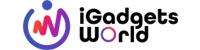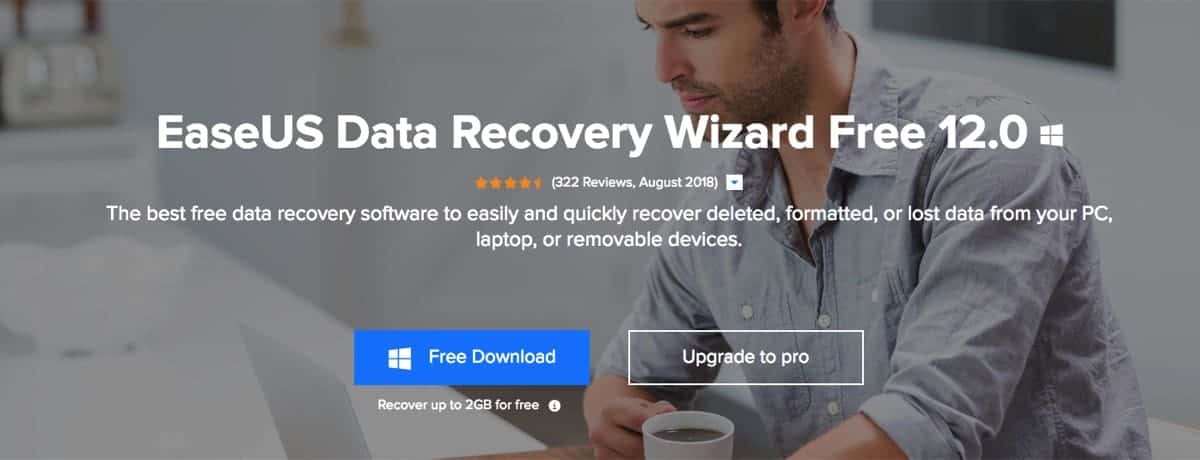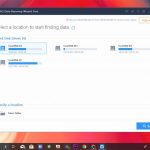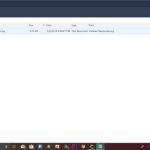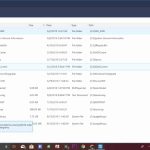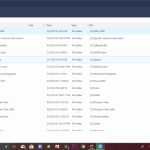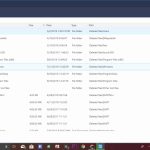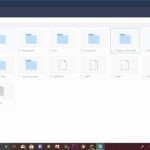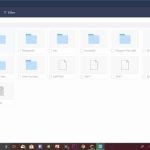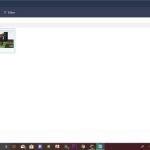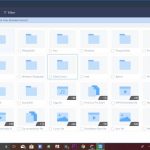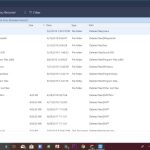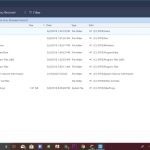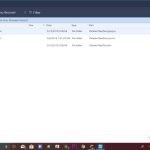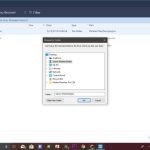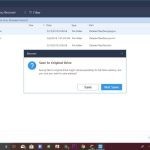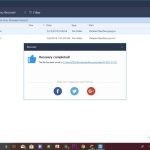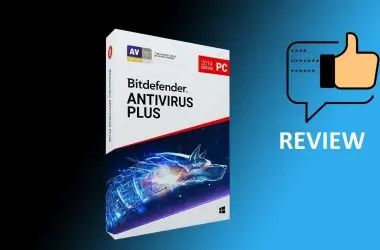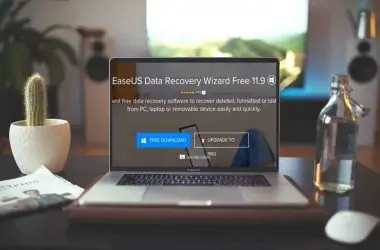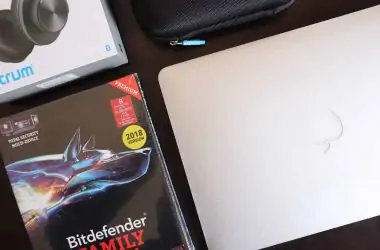Aren’t we all a victim of mistakenly deleting our files? let’s say data is lost due to faulty memory cards or corrupted hard disks or some virus issues. Well, this has been a major issue from a very long time, and people either bear the pain or just ignore the fact that they can’t recover it. Speaking of recovery, in my opinion, SD Card Recovery is one of the most difficult things to do because we don’t know if it was the fault of the electronic device to not record or the card itself. That’s why data recovery has become the most demanded job but all goes in choosing the best recovery method/tool.
So what should be an ideal method to recover the data? Obviously, it’s by using data recovery software. In the past, we’ve reviewed several data recovery tools in which the most prominent was from EaseUS. The company has launched the upgraded version – EaseUS Data Recovery Wizard 12.0. Over the past 1 week, I used/tested it to recover my lost data. I’d like to put all my thoughts in the review, but before we proceed, let me explain the key features of EaseUS Data Recovery Wizard 12.0, later we can proceed to the step-by-step guide of how I used it to recover my data.
EaseUS Data Recovery Wizard Free 12.0 Key Features:
1. Accidentally Deleted Files Recovery
If you are using some files and then mistakenly deleted it, or you saved a particular file and let’s say a virus attack and it deleted it, then EaseUS Data Recovery Wizard 12.0 tool is there to help you recover it. This tool will help us to get all our lost data back which got deleted due to any of the above-stated issue.
2. Formatted Recovery
If you’re in a misconception that it’s not the thing that is possible then let me tell you this – it is possible, but how? Well first, let’s see how formatting works. If you store any file on your system then there is an address table which stores all the information about the space taken, file type, and other information. Hence when you format a particular disk the data is not deleted, but the address table is deleted and a new one is made. Whenever you store new data it will write data above the original data which was present. Hence with the help of Formatted Recovery feature of EaseUS Data Recovery Software, you can do all kind of data recovery which will also contain SD Card Recovery.
3. Recycle Bin Empty Data Recovery
Typically, Whenever you delete a file [not by shift], first it’ll head to the recycle bin and from there it’ll be permanently deleted if you clear it. This is also just like Formatted Recovery. What happens here is the PC will allocate a certain area for the deleted files on your hard drive, so whenever you delete the files permanently, it will also delete the indexes but not every portion of the file. So, with the Recycle Bin Empty Data Recovery, you will be able to recover all your lost data without any issue. Do note that it will not work for the data which are deleted from the pen drive or sd cards, hence this method will not work for SD card Recovery.
4. Lost Partition Recovery
Windows OS is becoming advance and with time the viruses are also becoming very advanced. Microsoft usually releases updates and sometimes some of your partitions can be lost, and the same can be replicated by a particular virus. If the partition is lost, then the partition address is deleted from the index, but if we re-index it then it will be formatted. So the best way to recover it is by using the EaseUS Lost Partition Recovery which helps in recovering the data from the lost partition without any hassle.
5. Hard Disk Damage
This type of recovery is usually hard, but using its algorithms, EaseUS data recovery wizard 12.0 can able to find the data from the damaged hardware. Most of the time your hard disk might not able to read some partitions as it has lost the address from its IC, and that’s where this tool helps the hard disk to move to the area where more data can be found.
6. Virus Attack Recovery
Viruses are common, and when they corrupt the file, or your file is converted to a blank bin file, then EaseUS Data Recovery Software will come into play. This data recovery tool will help you to retrieve your lost data, and it can even help you for SD Card recovery in case your data from SD card is lost when you used it in any virus-infected PC.
7. Raw Partition Recovery
There are times when your hard disk can suddenly become RAW. This might happen due to malfunctioning of the hard drive or due to some software issue. The best way to recover the files is by using the Raw Partition Recovery to do the data recovery work.
These were some of the features where your data can be recovered with the help of EaseUS data recovery software. Now, let’s have a look at how the software works –
Step-by-step Guide to Use EaseUS Data Recovery Wizard Free 12.0:
- Launch EaseUS data recovery software.
- Select the disks where the data is corrupted/deleted or the one you need to recover data from it.
- Once selected click on Scan to search for all the files which are lost.
- The software will first do a quick scan which will scan the files just with the indexes, then it will search inside the hard disk with its pre-defined algorithms.
- If your data is found after the scan, then you can click on recover to get them back.
- Also, save the recovered files on to another drive for added security.
Isn’t that simple? In just 6 simple steps, you’ll be able to recover data from your corrupted hard disk, faulty SD cards, etc. But here’s the catch – If you are using the free version, then you can only recover data till 2GB, but if your data is quite big, then you need to upgrade to the paid plan. Well, in my opinion, the free version is more than enough for many, and as far my testing this recovery software, I can say that upgrading to the paid version is also worth the money spent.
Well, that’s my review on EaseUS data recovery Wizard free 12.0, and I hope you’d consider trying it out to recover your lost data. Do let me know if you have any doubts about using it in the comment section.