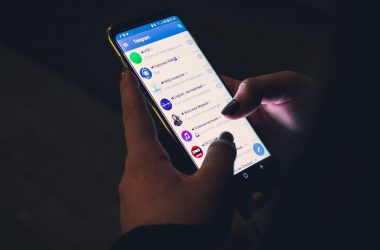After putting my hands on the Moto E, and spending some time exploring the device which carried a tag like ‘ E for Everyone’, I’m quite satisfied with the features and performance of the device and I can definitely say that it is one of the best low budget smartphone for developing nations markets. Although the phone might feature a “merely” 4.3″ display, Snapdragon 200 processor, and a 5 MP camera on the back, that too without a flash, but its performance is well-balanced, its battery life is stellar, and above all – it costs very little, and perfect for everyday use and a little entertainment and gaming.
To top it all off, Moto E comes with the latest stock Android 4.4 KitKat, and its interface speed trumps even the mighty Galaxy S5 in the daily interaction with the handset. Now, what can make such a fine handset even better? Well, the all-time geek favorites – unlock, root, and install recovery, which will open the floodgates for tweaks, custom ROMs, and general Moto E improvements on all fronts. Here’s what you need to do in order to gain full access to your Moto E handset’s abilities.
NOTE: BACK UP YOUR PHONE FIRST !
1. Unlock the bootloader by going to Motorola’s own support page. Thankfully, the company has provided an easy way to do just that – the Moto E is the first amongst such budget handsets to be graced with an official bootloader unlock method by the manufacturer itself, just follow the instructions there, and you are golden;
- Download and extract mfastboot-v2 to your computer;
- Download TWRP recovery for Moto E, rename the file recovery-twrp.img, and place it in the folder where you extracted the mfastboot-v2 pack;
- Download SuperSU, and move it from your computer to the base folder of your Moto E;
- With Moto E connected to your computer, press VolumeDown+Power button for a few seconds;
- On your computer, go to the folder where you extracted mfastboot-v2 pack, and press Shift+RightClick in an empty space, then choose the “Open a command window here” option;
- Run the first command below if you want to just boot into recovery for rooting purposes, and the second if you want to permanently install TWRP:
- Wait for a minute until the screen is blank, then press the power key and swipe on the display to restore the touch function;
- Choose “Install” from the options list, and scroll to the SuperSU file that you placed in your Moto E root folder;
- Swipe to start the flashing process, wait till complete, then choose reboot;
- Go into the main menu, and if you see the SuperSU icon on the right, then you are rooted!
WARNING: UNLOCKING, ROOTING AND INSTALLING CUSTOM RECOVERY IS A CRITRICAL PROCESS. NEITHER THE IGADGETSWORLD.COM NOR XDA DEVELOPERS OR ITS AFFILATES/MEMBERS TAKE ANY RESPONSIBILY FOR ANY KIND OF PHYSICAL/FINANCIAL OR ANY OTHER KIND OF LOSS IN THE PROCESS.
Source: Motorola and XDA